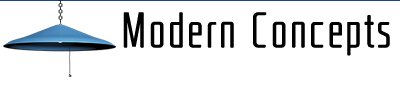Word of caution: When changing your domain's Nameservers your website will be offline during the changeover period, this can normally last a few hours but can be up to 48 hours. Once the changeover is complete the domain will then "point" to our servers, so it is best to have your website files uploaded to your Modern Concepts hosting account prior to changing your Nameservers. It is extremely important to do a full backup of your website, a home directory backup, database backup (if you have a database driven website), and email filters and forwarders (if applies) prior to changing Nameservers. Once you cancel your hosting account at the old hosting provider your files will be lost.
Changing your domains Nameservers to Modern Concepts for hosting with us is very easy. The hardest part for many people is finding where to make the change. First thing you will want to do is log in to where your domain name is registered. With many domain name registration companies you can click on the domain in your account and there will be a function to edit, change or manage Nameservers. For example, using GoDaddy: Log into your account, click on your name on the top right corner. Then Click on "Manage My Domains", click on the down arrow to the right of the domain you want to change hosting providers for, then click on "Set Nameservers", click the "Custom" button and "Enter Custom Nameservers" and enter the following in each box:
NS.INMOTIONHOSTING.COM
NS2.INMOTIONHOSTING.COM
Now click "Add Nameservers" and "Save"
While this is the example for GoDaddy at the time this article was written, this is the basic method for many domain registrars. For exact instructions on how to change the Nameservers for your domain at your registrar it is best to search the web or the help section of the registrar where your domain is registered.
- hosting setup, set up, change domain, point to server, move hosting, modern concepts, manage nameservers, nameservers, name servers
- 1 Users Found This Useful